This post outlines the necessary steps to leverage the Nvidia GPU operator in a K3s cluster. In this example, using a gift from me to my homelab, a cheap Nvidia T400 GPU which is on the supported list for the operator.

Step 1 – Configure Passthrough (If required)
For this environment, vSphere is used and therefore PCI Passthrough is required to present the GPU to the VM. The Nvidia GPU is represented as two devices – one for the video controller, and another for the audio controller – we only need the video controller. Steps after this are still relevant to bare metal deployments.
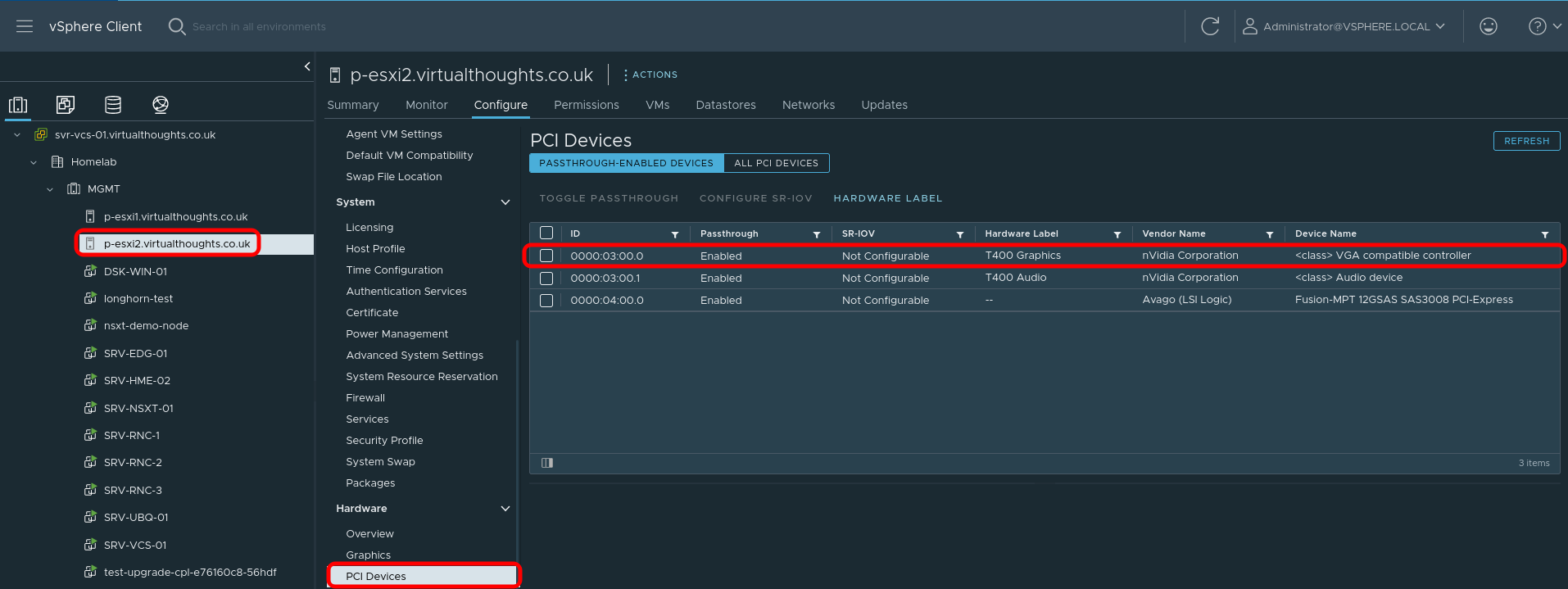
Step 2 – Create VM
When creating a VM, choose to add a PCI device, and specify the Nvidia GPU:
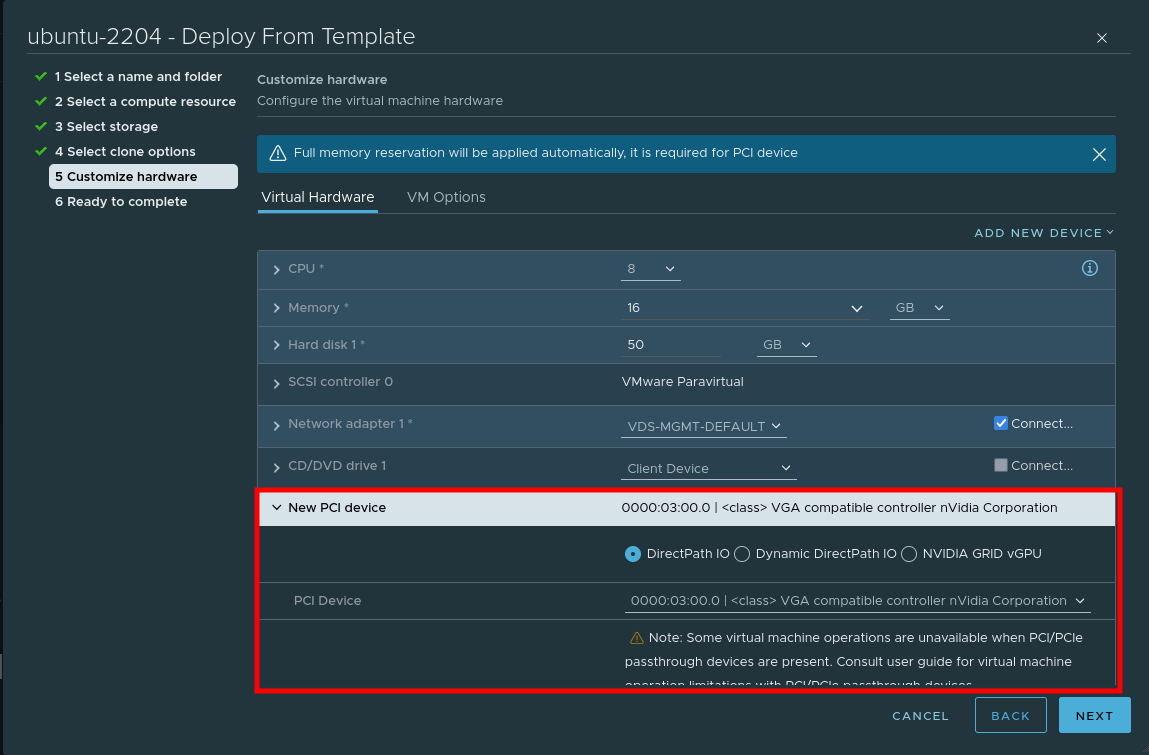
Step 3 – Install nvidia-container-runtime and K3s
In order for Containerd (within K3s) to pick up the Nvidia plugin when K3s starts, we need to install the corresponding container runtime:
root@ubuntu:~# curl -s -L https://nvidia.github.io/nvidia-container-runtime/gpgkey | sudo apt-key add -
root@ubuntu:~# distribution=$(. /etc/os-release;echo $ID$VERSION_ID)
root@ubuntu:~# curl -s -L https://nvidia.github.io/nvidia-container-runtime/$distribution/nvidia-container-runtime.list | sudo tee /etc/apt/sources.list.d/nvidia-container-runtime.list
root@ubuntu:~# apt update && apt install -y nvidia-container-runtime
root@ubuntu:~# curl -sfL https://get.k3s.io | INSTALL_K3S_VERSION="v1.23.7+k3s1" shWe can validate the Containerd config includes the Nvidia plugin with:
root@ubuntu:~# cat /var/lib/rancher/k3s/agent/etc/containerd/config.toml | grep -i nvidia
[plugins.cri.containerd.runtimes."nvidia"]
[plugins.cri.containerd.runtimes."nvidia".options]
BinaryName = "/usr/bin/nvidia-container-runtime"Step 4 – Import Cluster into Rancher and install the nvidia-gpu-operator
Follow this guide to import an existing cluster in Rancher.
After which, Navigate to Rancher -> Cluster -> Apps -> Repositories -> Create
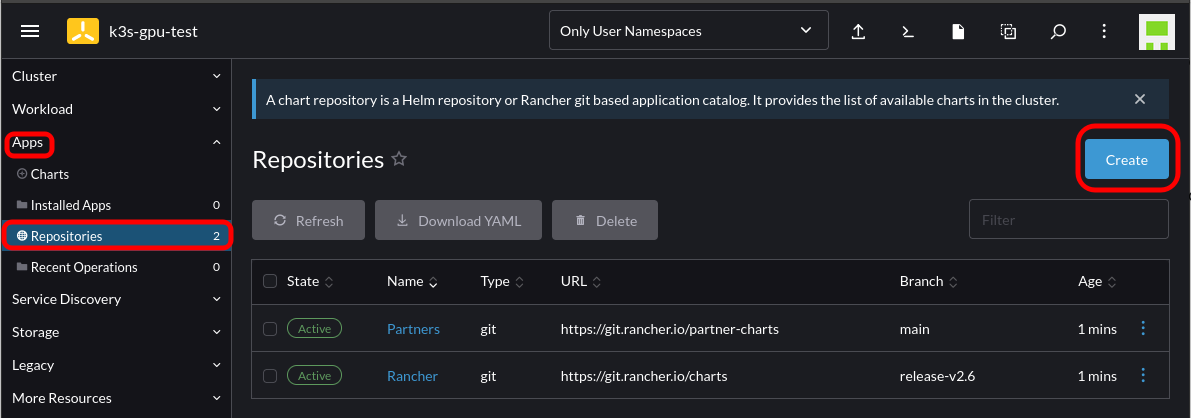
Add the Helm chart for the Nvidia GPU operator:
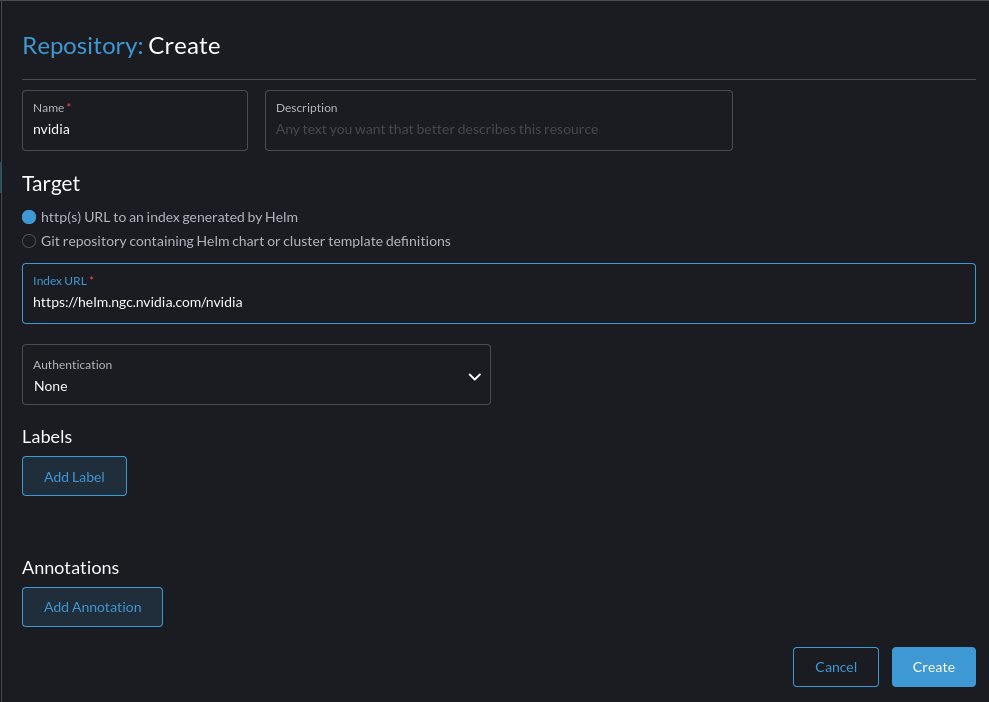
Select to install the GPU Operator chart by going to Cluster -> Apps -> Charts -> Search for "GPU":
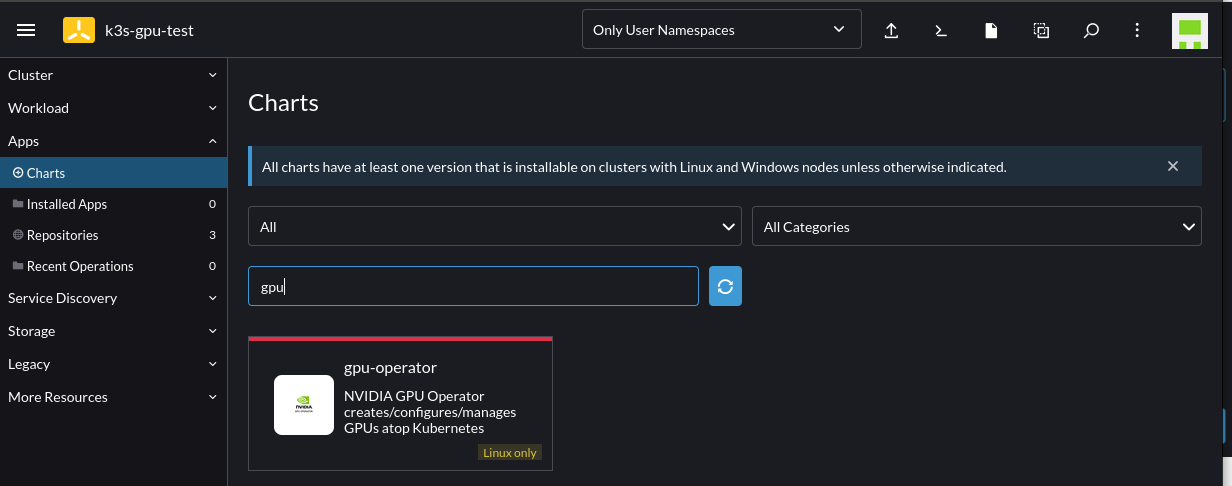
Follow the instructions until you reach the Edit YAML section. At this point add the following configuration into the corresponding section; this is to cater to where K3s stores the Containerd config and socket endpoint:
toolkit:
env:
- name: CONTAINERD_CONFIG
value: /var/lib/rancher/k3s/agent/etc/containerd/config.toml
- name: CONTAINERD_SOCKET
value: /run/k3s/containerd/containerd.sock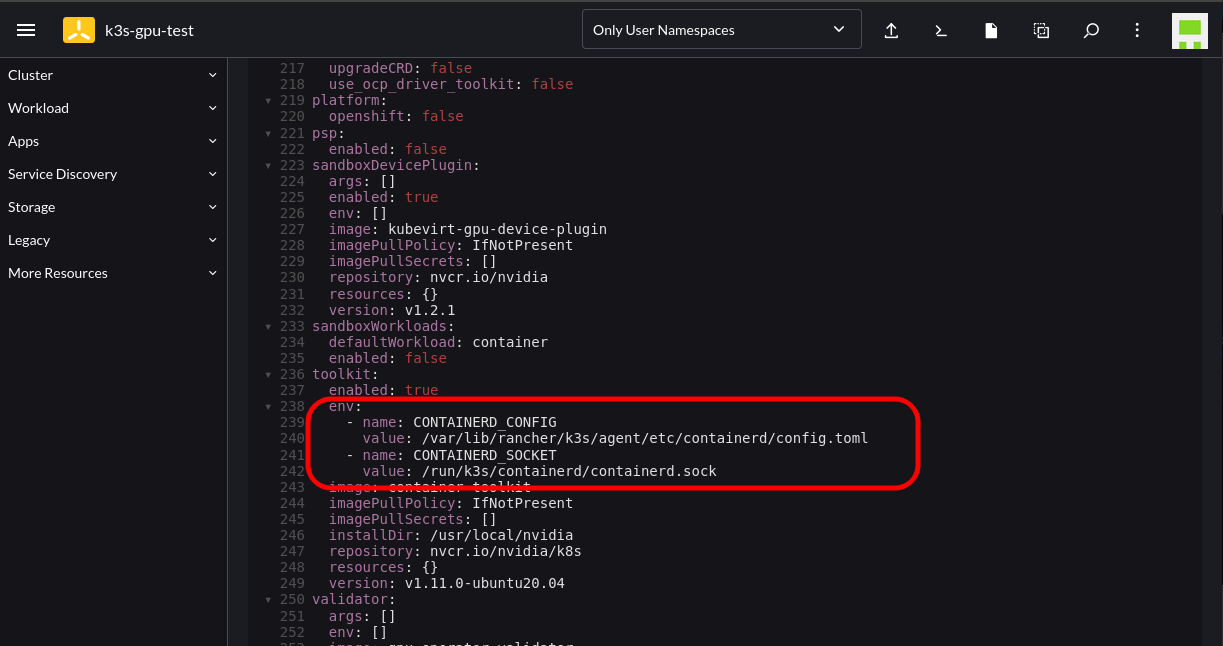
Proceed with the installation and wait for the corresponding Pods to spin up. This will take some time as it’s compiling the GPU/CUDA drivers on the fly.
Note: You will notice several GPU-Operator Pods initially in a crashloop state. This is expected until the nvidia-driver-daemonset Pod has finished building and installing the Nvidia drivers. You can follow the Pod logs to get more insight as to what’s occurring.
oot@ubuntu:~# kubectl logs nvidia-driver-daemonset-wmrxq
DRIVER_ARCH is x86_64
Creating directory NVIDIA-Linux-x86_64-515.65.01
Verifying archive integrity... OK
root@ubuntu:~# kubectl logs nvidia-driver-daemonset-wmrxq -f
DRIVER_ARCH is x86_64
Creating directory NVIDIA-Linux-x86_64-515.65.01
Verifying archive integrity... OK
Uncompressing NVIDIA Accelerated Graphics Driver for Linux-x86_64 515.65.01............................................................................................................................................root@ubuntu:~# kubectl get po
NAME READY STATUS RESTARTS AGE
nvidia-dcgm-exporter-dkcz9 0/1 PodInitializing 0 4m42s
gpu-operator-v22-1669053133-node-feature-discovery-master-t4mrp 1/1 Running 0 6m26s
gpu-operator-v22-1669053133-node-feature-discovery-worker-rxxw5 1/1 Running 1 (91s ago) 6m1s
gpu-operator-8488c86579-gf7z8 1/1 Running 1 (10m ago) 30m
nvidia-container-toolkit-daemonset-mgn92 1/1 Running 0 5m59s
nvidia-driver-daemonset-46sdp 1/1 Running 0 5m55s
nvidia-cuda-validator-cmt7x 0/1 Completed 0 74s
gpu-feature-discovery-4xw2q 1/1 Running 0 4m23s
nvidia-device-plugin-daemonset-8czgl 1/1 Running 0 5m
nvidia-device-plugin-validator-tzpq8 0/1 Completed 0 37sStep 5 – Validate and Test
First, check to see the runtimeClass is present:
root@ubuntu:~# kubectl get runtimeclass
NAME HANDLER AGE
nvidia nvidia 30mkubectl describe node should also list a GPU under the Allocatable resources:
Allocatable:
cpu: 8
ephemeral-storage: 49893476109
hugepages-1Gi: 0
hugepages-2Mi: 0
memory: 16384596Ki
nvidia.com/gpu: 1We can use the following workload to test. Note the runtimeClassName reference in the Pod spec:
cat << EOF | kubectl create -f -
apiVersion: v1
kind: Pod
metadata:
name: cuda-vectoradd
spec:
restartPolicy: OnFailure
runtimeClassName: nvidia
containers:
- name: cuda-vectoradd
image: "nvidia/samples:vectoradd-cuda11.2.1"
resources:
limits:
nvidia.com/gpu: 1
EOFLogs from the Pod will indicate if it was successful:
root@ubuntu:~# kubectl logs cuda-vectoradd
[Vector addition of 50000 elements]
Copy input data from the host memory to the CUDA device
CUDA kernel launch with 196 blocks of 256 threads
Copy output data from the CUDA device to the host memory
Test PASSEDWithout providing the runtimeClassName in the spec the Pod will error:
root@ubuntu:~# kubectl logs cuda-vectoradd
[Vector addition of 50000 elements]
Failed to allocate device vector A (error code CUDA driver version is insufficient for CUDA runtime version)!
Hi,
Can you please let me know in which file/container should I updated the below details.
toolkit:
env:
– name: CONTAINERD_CONFIG
value: /var/lib/rancher/k3s/agent/etc/containerd/config.toml
– name: CONTAINERD_SOCKET
value: /run/k3s/containerd/containerd.sock
Regards
Naran
Instead of modifying the container directly, you should update those values in the respective helm chart.
Hi David,
Thanks for your reply, I am new to this environment, can you explain me in detail?
Regards
Naran
Hi David,
Great post! Thank you very much for sharing.
I have few questions:
– By looking at https://github.com/NVIDIA/nvidia-container-runtime, it is mentioned “The source code for the nvidia-container-runtime binary has been moved to the nvidia-container-toolkit repository”. Did you try using nvidia-container-toolkit to install containerd? Is there an incompatibility with k3s?
– In the nvidia-container-toolkit repository, they also mention to install the NVIDIA driver first https://docs.nvidia.com/datacenter/tesla/tesla-installation-notes/index.html but it doesn’t seem necessary, isn’t it?
(it may be interesting the share the compatible graphical card list, I have found in https://docs.nvidia.com/datacenter/cloud-native/gpu-operator/platform-support.html)